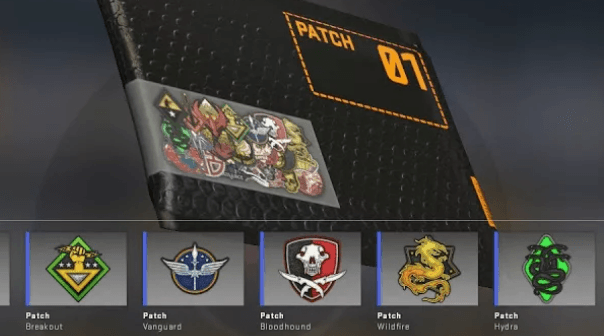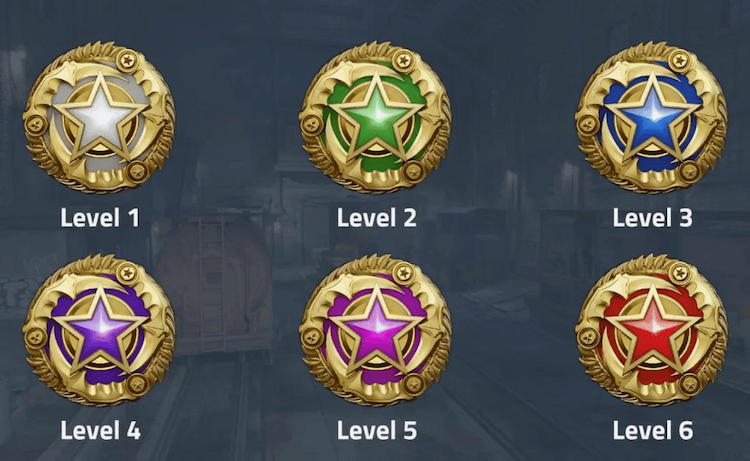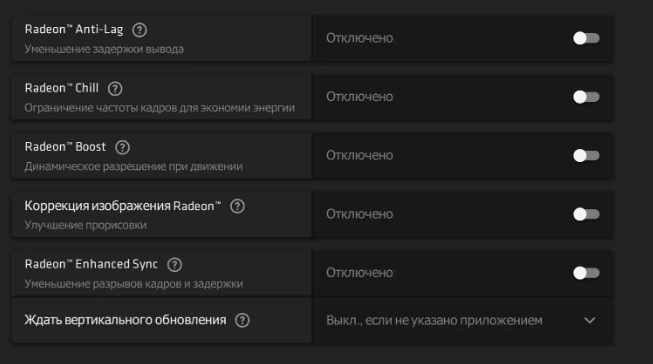
AMD Graphics Cards Settings for CS2
To boost performance with AMD GPUs:
- Open AMD Radeon Software: Right-click on the desktop and select “AMD Radeon Software”.
- Navigate to the "Gaming" section and select CS2. If CS2 isn’t listed, add it manually.
Apply the following settings:
- Radeon Anti-Lag: On
- Radeon Chill: Off
- Radeon Boost: Off
- Radeon Image Sharpening: Off
- Radeon Enhanced Sync: Off
- Wait for Vertical Refresh: Always Off
- Anti-Aliasing: Use Application Settings
- Anti-Aliasing Method: Multisampling
- Morphological Filtering: Off
- Anisotropic Filtering: Off
- Texture Filtering Quality: Performance
- Surface Format Optimization: On
- Tessellation Mode: Optimized
- Maximum Tessellation Level: 2x
- OpenGL Triple Buffering: Off
- 10-bit Pixel Format: Off
Additional Tips:
Enable FreeSync if your monitor supports it to reduce screen tearing.
Ensure you're using the native CS2 resolution without scaling.
Enable Shader Cache to minimize micro-stuttering.
Optimal Resolution Choice
For best results in CS2, it’s recommended to use 1280x960 resolution with a 4:3 stretched aspect ratio. This setup boosts FPS and enlarges player cs2 models on screen, enhancing aim accuracy with your personal CS2 crosshair.
Applying these settings can significantly improve your performance and responsiveness in CS2, even when opening CS2 cases, for a smoother gameplay experience.