
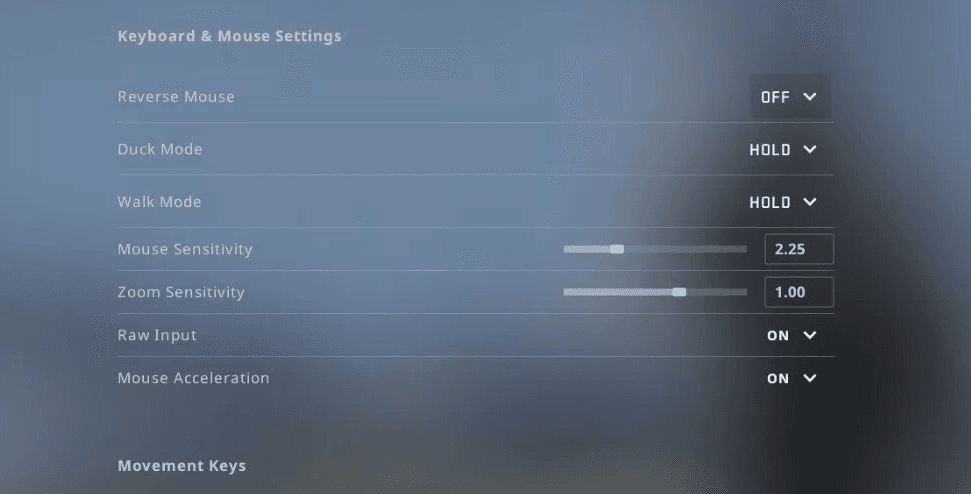
In CS2, your shooting accuracy directly depends on how comfortable you feel with your mouse. Sensitivity settings are the first step toward consistent aim and confident gameplay. Let’s break down how to find the perfect balance to hit shots effectively at both close and long range.
In simple terms, it’s how fast your crosshair moves in the game in response to your mouse movement. The higher the sensitivity, the faster your CS2 crosshair turns, but the harder it becomes to make accurate shots. Lower sensitivity makes aiming at long-range enemies easier, but you might feel less mobile in close combat — especially when dodging flashes or engaging in quick duels.
It’s important to find your personal sweet spot. Your settings should match your playstyle, mouse type, mousepad, and even the size of your desk. A high-quality mousepad is a must — without it, controlling movement becomes much harder.
To make your mouse movement more predictable, disable pointer acceleration:
Now your cursor will move consistently based on physical movement.
Launch CS2, go to “Settings” → “Keyboard/Mouse.” Use the sensitivity slider to find a setting that feels right. Most players use a value between 1.2 and 2.5, but it depends on your DPI and preferences.
A good way to test it: warm up with bots, and try to smoothly track a moving enemy model. If you need a 180° turn with a single wrist flick, you might want to increase sensitivity slightly.
Many CS2 players use 400–800 DPI and low in-game sensitivity for stable aim. You can also save your preferences in a CS2 config to keep them safe after reinstalling.
Proper mouse setup is a foundation of individual skill in CS2. Don’t blindly copy others’ settings — experiment, test, and practice!