

When you're just starting out in CS2, the radar might seem unimportant. But as your skill level grows, you'll start noticing every detail — and proper radar settings become a key to success.
In CS2, basic radar options can be found under Settings → Game Settings. Here, you can adjust:
Advanced customization is also available through console commands:
cl_radar_scale — map zoom level cl_radar_rotate — toggle rotation cl_radar_always_centered — disable player centering cl_radar_icon_scale_min — icon size
Fine-tuning your radar — just like adjusting CS2 crosshairs — is crucial for map awareness and team coordination. Even pros like b1t take these settings seriously.
Want to keep up with interface updates, new features, CS2 case drops, or trending crosshairs? Visit CSSPot, your trusted guide to finding the best case sites, popular pro settings, and the latest trends. With CSSPot, you’re always one step ahead.