


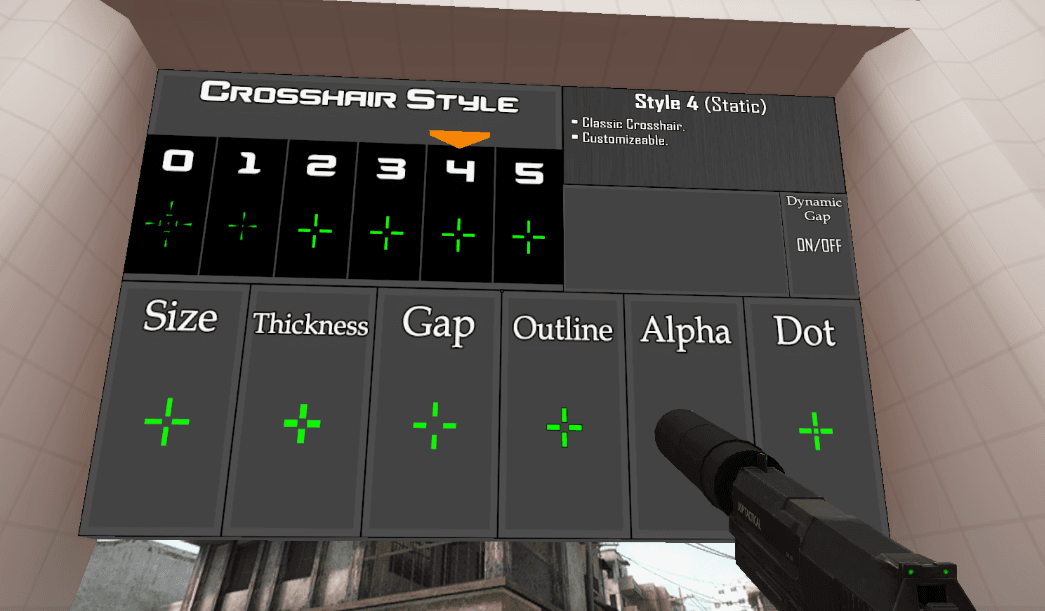
In CS2, the crosshair isn't just a dot on the screen — it’s a crucial tool that directly affects your aim and overall gameplay experience. While the game offers a user-friendly settings interface, many professional players cs2 still prefer manual crosshair cs2 adjustment via the console. This approach gives you more flexibility and helps you achieve the perfect result.
Starting with the crosshair style:
cl_crosshairstyle 0 — default dynamic
cl_crosshairstyle 1 — default static
cl_crosshairstyle 2–5 — classic styles with various dynamics and looks
Dynamic styles expand when firing, jumping, or moving. Static ones stay the same no matter what.
cl_crosshaircolor 0–4 — preset colors (red, green, yellow, blue, cyan)
cl_crosshaircolor_r 255
cl_crosshaircolor_g 255
cl_crosshaircolor_b 255 — white crosshair example
cl_crosshair_drawoutline 1 — enables outline
cl_crosshair_outlinethickness — outline thickness
cl_crosshairsize — line length
cl_crosshairthickness — line thickness
cl_crosshairgap — space between lines
cl_crosshairdot 1 — dot in center
cl_crosshairusealpha & cl_crosshairalpha — transparency control
cl_crosshairstyle 4 cl_crosshairsize 4.7 cl_crosshairgap -1 cl_crosshairdot 1 cl_crosshairthickness 1 cl_crosshair_drawoutline 1 cl_crosshair_outlinethickness 1
Some legacy CS:GO commands are now obsolete, such as:
cl_crosshairgap_useweaponvalue
cl_crosshairscale
If you don’t want to input every command manually, use special workshop maps (like aim training maps, but for crosshairs) or online crosshair generators. Then just paste the config cs2 into the console — quick, efficient, and fully customizable.


